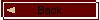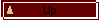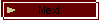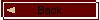
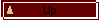
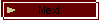
If the recording is noisy
1. Go to Volume Control Program.
Start->Programs->Accessories->Multimedia->Volume Control
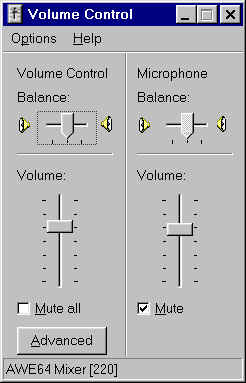
Check the Mute option on Microphone Balance and keep the Volume Control Balance at 60-70%.
2. In the Volume Control Window go to Options->Properties menu and choose Recording
Radio Button:
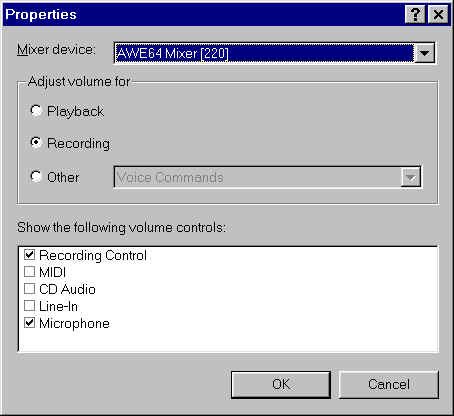
3. Hit OK and you will see the following picture. Make sure that
Microphone Balance is Selected
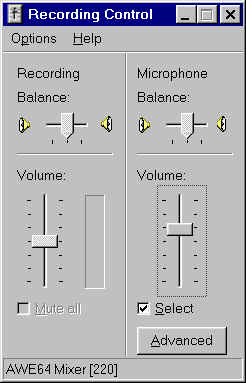
4. If your Volume Control has Advanced Controls, hit Advanced
button located under Microphone Balance and you will see the following picture:
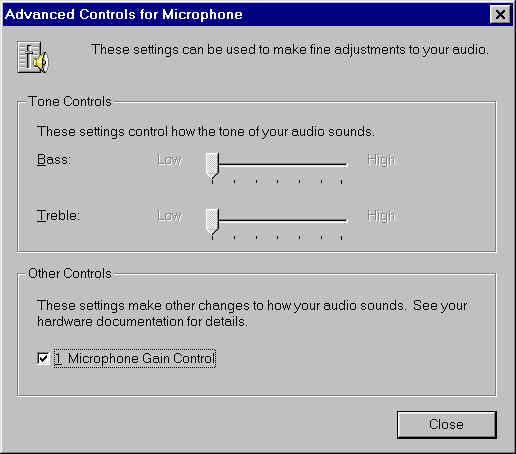
5. Make sure the Microphone Gain Control (or AGC) option is checked, then hit Close and
record a phrase in Sound Recorder again.
BetterAccent Tutor is designed to be robust and noise tolerant. And even if the recording
is noisy, the Tutor will be able to analyze your voice and provide you with the feedback.
On average, regular microphones have better sound quality than built-in laptop
microphones. If you are using a built-in microphone you might want to compensate by
speaking louder.